Support: What to do if NewsBee “disappears”
If you accidentally remove all of the active menus from NewsBee, the program will appear to be inactive. A fix for this is slated for 1.3, but there is a workaround:
- Make sure NewsBee is inactive (i.e. kill it from the Activity Monitor)
- Rename the sites.dat file: In the Finder, select “Go to Folder” from the Go menu. Paste in the following:
~/Library/Containers/com.iphonespaz.NewsBee/Data/Library/Application Support/NewsBee/ - Rename the file sites.dat to sites.old.
- Try firing up NewsBee.
NewsBee should be reset to the default (HackerNews) and the little orange icon for that site should appear. You can continue using NewsBee normally at this point.
Using NewsBee RSS Reader for Mac OSX
NewsBee is designed to stay out of your way and only show you news when you want it. In the screenshot below, you’ll see the latest posts on HackerNews displayed. Clicking the posts launches the URL in your web browser.
NewsBee keeps track of the posts you’ve clicked and displays a check-mark next to those posts. That way, you know which items you’ve already seen.
By default, NewsBee only shows you the titles of the latest posts in a feed. However, if you like, you can enable popovers for a particular feed. When popovers are enabled, NewsBee will show a preview of the feed content in a little popover window. You can turn on popovers for a site through Preference > General.
NewsBee supports multiple sites, but only shows you one at a time to keep you focused. If you want to switch sites, open the NewsBee menu and select Preferences. A list of available sites can be found there. Selecting a site activates it. You’ll know NewsBee is ready because it uses the favicon of the website at the status bar icon. This also lets you know right away which feed is active.
To add a new site to NewsBee, open the NewsBee menu and select Preferences > General. Below the site list, click the ‘+’ button and NewsBee will set up a new site. Replace the URL in the Site Host with the URL of the site you’d like to add (ex. somenewssite.com). Pasting in a full URL also works. NewsBee will shorten the URL to just the bits it needs. NewsBee will also pop out to the Internet and try to fetch the feed for the site and the favicon. If NewsBee finds a feed on the site, the Feed URL field will automatically populate. You can override this if you like by pasting in a URL. As noted above, if a favicon cannot be found, NewsBee will use the bee symbol instead. From here, you may choose to show popovers for the site or even activate the site by clicking the Make Site Live Feed button.
To remove a site, click the ‘-‘ button. If you’d like to remove the current active site, please change the active site to a different site first and then the ‘-‘ button will be available.
Version 1.2 Details
Version 1.2 is now available! As noted above, NewsBee 1.2 is packed with a number of performance enhancements and “international” support. There are no major visual changes to NewsBee 1.2, but you should notice that it runs more smoothly when watching multiple sites. Enjoy!
Version 1.1 Details
In addition to the new features listed below, I made substantial performance tweaks to NewsBee with respect to parsing feeds and just general loading of menus. Thanks to everyone who sent email and requested new features!
Multiple Sites in the Status Bar
NewsBee now supports adding multiple sites right to the status bar. This feature change makes it simple to keep your very favorite sites close to hand while still keeping true to NewsBee’s goal of up to date news without distraction.
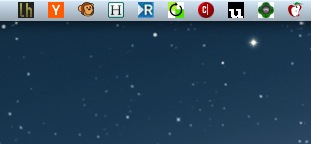
Activating multiple sites is easy. Just select Preferences > General, select the site you want to add to the Status Bar and then click the “Add to Status Bar” button. When you close the Settings window, NewsBee will reload and display all of your changes.
To remove a site, just go through the same steps and click the “Remove from Status Bar” button.
Multiple Popup Sizes
By popular request, I’ve reworked the popup handler to allow for multiple sizes. I’ve also made a few performance improvements here too that should make loading popups even faster.
Changing popup settings is easy. Just select Preferences > General and then switch to the General tab. There is only one setting on this tab now and it’s for the popups. Move the slider to the size you want and then close the settings window. NewsBee will reload, applying all of your settings changes. The new popup size should be active at that point.
In addition to these major changes, I’ve also added a “Close this menu” option to each NewsBee menu. This option will close just that one site, leaving any others running. This is a convenience option to turn down the noise, as it does not permanently remove the site from the Status Bar. If you quit NewsBee and restart, the site in question will return. You need to go into settings to turn the site off if you want to remove it permanently.
How NewsBee Came to Be
There are really two parts to the story of NewsBee.
First, I’m not a big fan of RSS readers in general. I don’t like feeling as if I’m behind on posts and news. Staring at +1000 list of waiting posts fills me with a sense of dread. So, I wanted to create an RSS reader that would remove that concern and focus on delivering great content without pressure.
Second, I’m an avid reader of Hacker News. I love the community there and it helps me stay in touch with my tech roots. However, I didn’t like switching to my browser whenever I wanted to peek at the latest cool posts.
It didn’t take long to get Hacker News up and running, but then along came some other ideas. Ideas are interesting because they often have friends, so a few more features joined the party. 🙂
Press
Lifehacker – NewsBee Puts Your Favorite Feeds In Your Mac’s Menubar
Credits
While I am the only developer for this little tool, I am eternally grateful to my core testing team: Dave Romero, Matt Chwat, and Jacob Rose.
![]() As for this lovely NewsBee icon, I have to thank Christian Baldo for his interpretation of my initial (and horrible) idea. You’d think something as simple as a bee icon would be simple, but really it’s not. Christian is an incredible designer. He is also really good at hugging things.
As for this lovely NewsBee icon, I have to thank Christian Baldo for his interpretation of my initial (and horrible) idea. You’d think something as simple as a bee icon would be simple, but really it’s not. Christian is an incredible designer. He is also really good at hugging things.
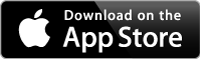
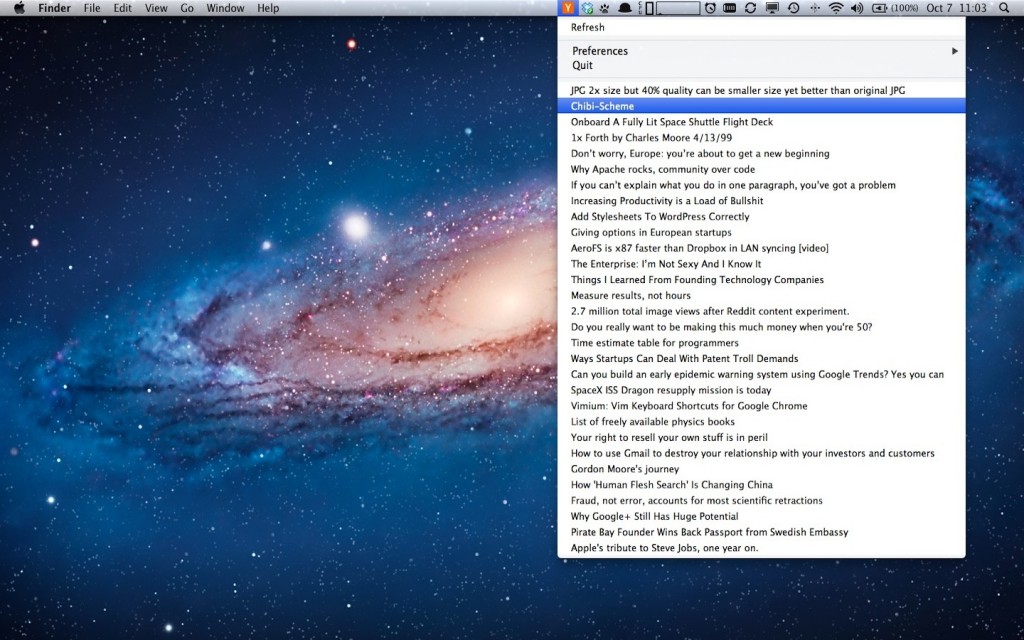
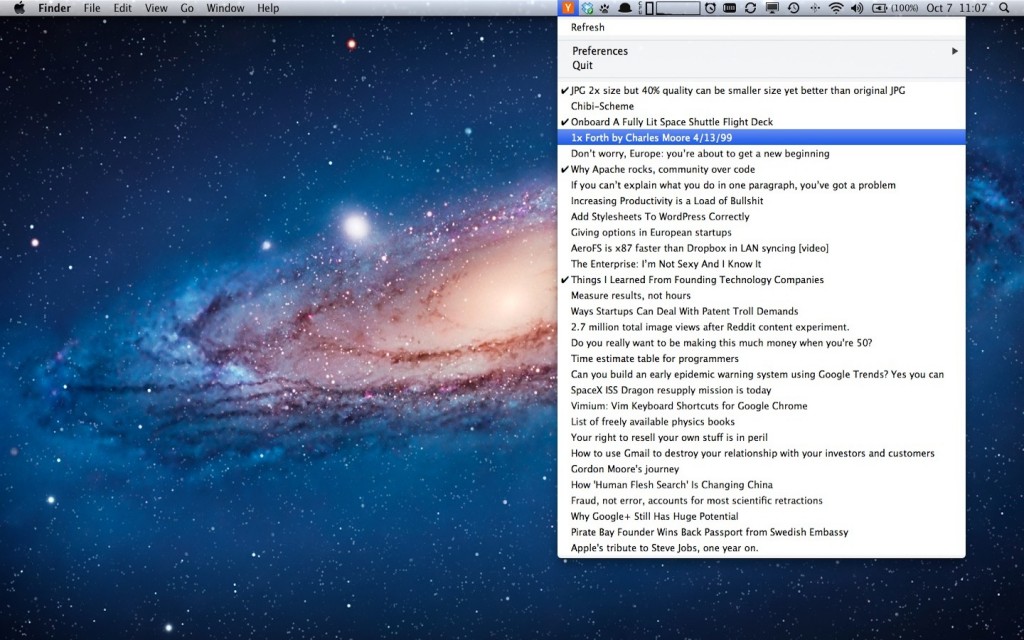
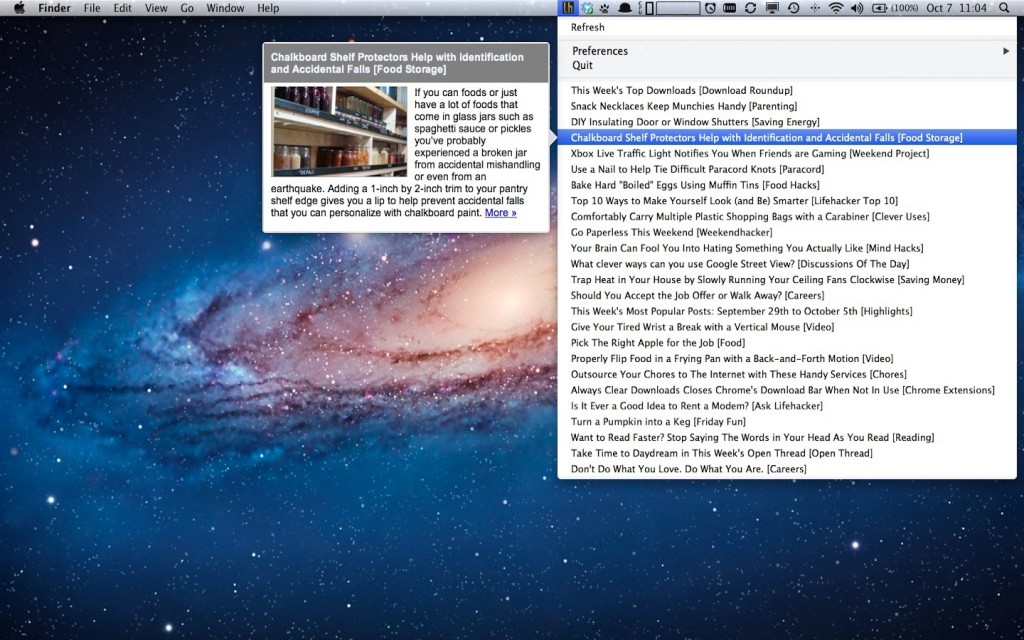
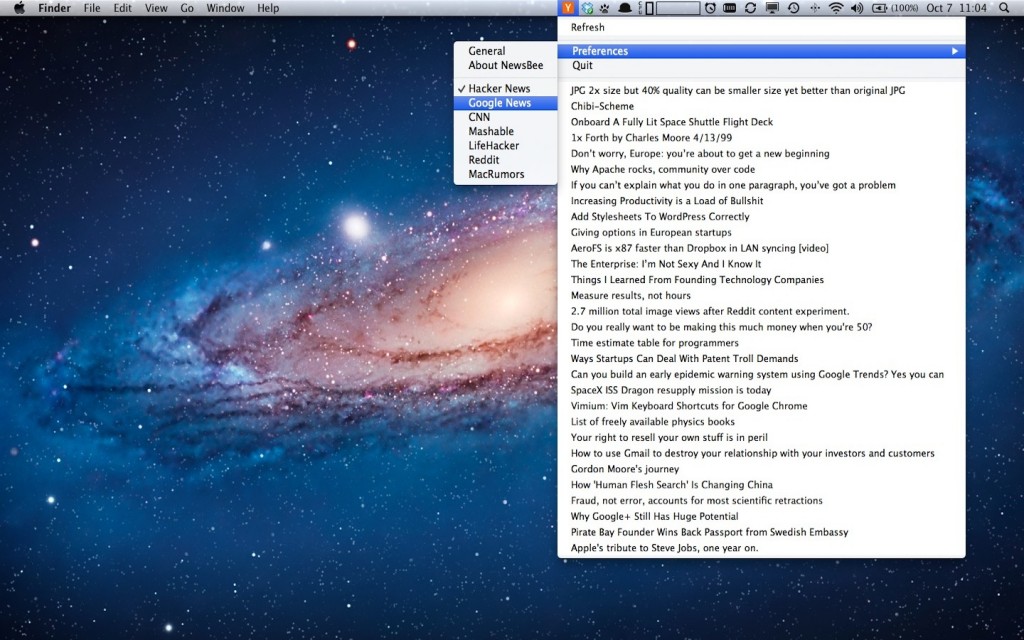
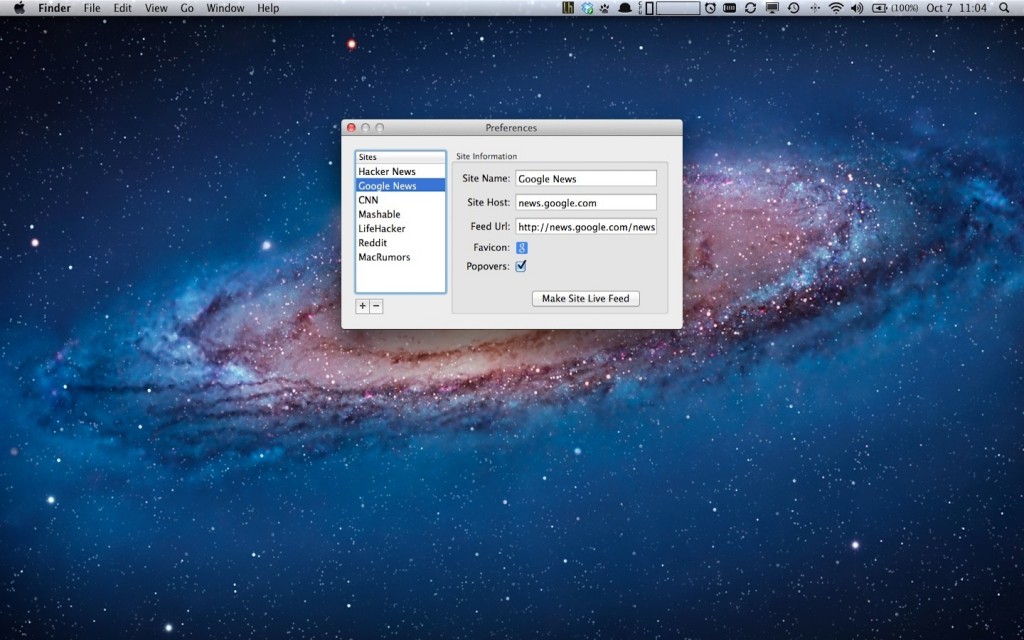
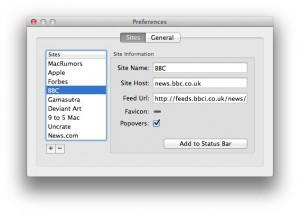
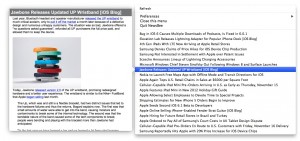
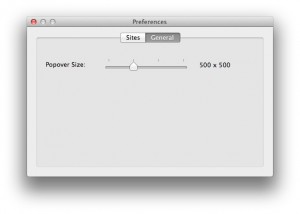


9 thoughts on “RSS Feed Reader for Mac OSX – NewsBee”